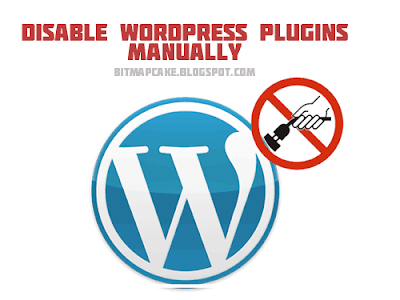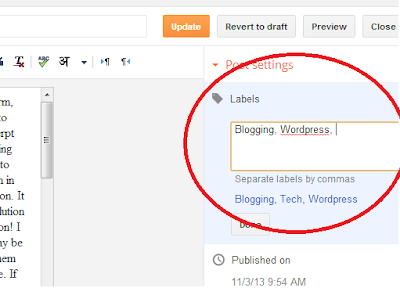Fixing Wordpress Error : All the pages redirecting to the index.php
Wordpress Bug
As the title suggests, this is another error/bug you may come across while working with Wordpress. I recently found this error in one of the Wordpress websites and I was confused as I had no idea how it happened. All I could remember was the site was working properly few days / weeks back. So as usual I checked to see if any newly installed plugins have caused this bug. But I couldn't find a proper solution. So I had to use Google to find any clues as to what might have caused this and I found one question at Stackoverflow. Luckily I found a good hint there, but nobody had given a proper answer.
Following on that hint, I could solve my problem and I thought I should keep it written in my blog so that someday, somebody may find this article useful :) Please read below to understand the issue and how to fix it quickly.
What is the Error?
Well, it is not a kind of error that you may find usually in your wordpress website. But if you got hit, you may go crazy since this error (rather I would call it a bug, or whatever) doesn't stop running your wordpress website or does no harm except it will ruin your user's experience. What it does is, all your pages will be redirected to your homepage. What a disaster, yeah? Your visitors who are coming only to read your content will find a buggy site and leave it quickly without knowing that it is a bug. Besides, who would care about a bug in someone else's website? They will go to another one because there are plenty of websites delivering the same kind of information.
How to Identify the Error?
Check your website in regular time periods to know that it is working properly. (Open few common links and make sure that they open the correct page.). I am not saying you may definitely get this bug in your wordpress website, but who knows?
What is the reason?
As I mentioned above, I still have no idea to confirm what exactly caused this bug. But most probably, it might be due to a malfunctioning plugin or a bug in your template. I am confident that this bug is not coming bundled with the Wordpress original download package. That is why you find this bug in your website after few weeks or months after the installation.
How to Fix this?
Here comes the most useful and the easiest part of this article :)
Whatever the reason it would be, you can fix this bug in less than 30 seconds.
Step 01 : Log into your Wordpress admin area.
Step 02 : Hover your mouse over “Settings” in your admin dashboard menu bar.
Step 03 : Click on “Permalinks” from the menu appeared after step 02.
Step 04 : Now, you will see the Permalinks options page, “Do not change anything”. Just Click on the “Save Changes” button.
Step 05 : Check whether your site is working fine now.
Additional Steps (Optional)
Step 06 : If the above solution didn't work for you, leave a comment here. Sometimes we can discuss further.
OR
If it worked for you, as a way of showing you liked that, leave a comment here :)
That's it....you have fixed your Wordpress website's annoying Bug in less than 30 seconds...Just a click of a button. But you know? I had to dig much deeper in Google's search results to find this solution. If you think this will be useful to your friends you can share it over social network sites like Google+, Facebook or Twitter.
SEO has changed so much over the last few years. They need a lot of shares over social networks...That is why people say sharing is caring :)
Wordpress Bug, Wordpress pages redirecting to index.php, Wordpress Hack, Wordpress Permalink error, Wordpress Error, Wordpress not showing correct page, wordpress permalinks not working