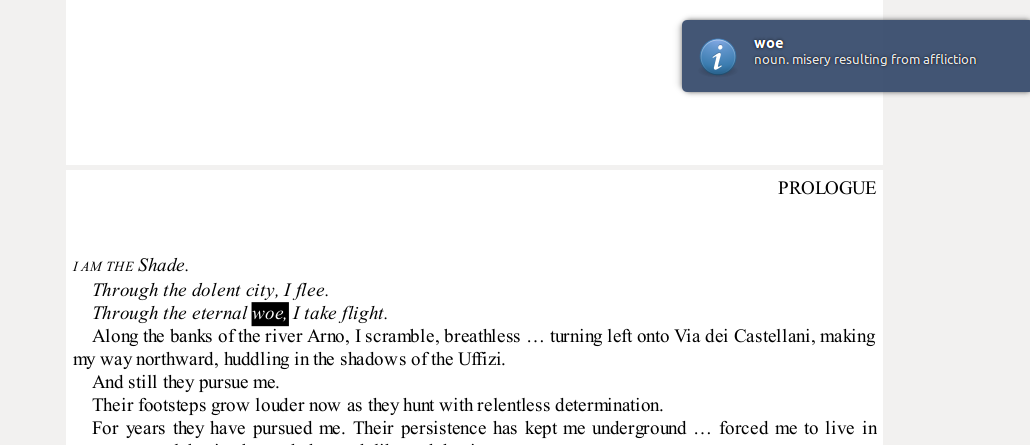A dictionary for Ubuntu users - Artha
A few days ago, one of my friends suggested me a good book to read. Since I spend most of my time in front of the computer, I've got no time to read a printed version. So I downloaded the ebook as a pdf file. When I read that only I understood that it was a good decision to select the ebook over the printed version because there were many words which I had to use to a dictionary to find the meaning :)
Finding the meaning by typing in each and every word in Google is a time consuming task. Besides, it is not always easy to switch between the PDF reader and the browser. So I searched for a good dictionary to install in my computer, so I can easily look up words while reading.
I found Artha, a really good dictionary for Ubuntu. I wanted to write it in my blog so someone may find this useful in future :)
But you should know that Artha is not limited only for Ubuntu. It is a cross platform, fully off-line dictionary based on Wordnet. It works with major operating systems like GNU/Linux, Microsoft Windows and Windows Phone 7.
Here I'm showing you how I installed it in my Ubuntu computer and how to easily access it.
Artha is available in the Ubuntu software center. So you don't need to mess with command lines on terminal ;) Simply open the Ubuntu Software center and type "Artha" in the search bar. It will bring Artha on the list. Now click on Install button. It will ask you for your password, and the installation will get completed.
Now you can open Artha; there are many ways.
01. Using Terminal, type "artha" and press enter. (without quotes).
02. If it has created a shortcut in your sidebar launcher, by clicking on it.
03. Using the Unity launcher; Press Super Key and type in "Artha". It will display Artha in your application list, then click on it.
Once you start Artha, you can start using it anywhere.
By default, Artha will assign it self the "Ctrl + Alt + W" shortcut key. If you select a word anywhere and press this shortcut key combination, it will show you a pop-up with the meaning of the selected word.
Here is a simple usage example. In my PDF reader while I'm reading my ebook, if I press the above shortcut key, Artha will show me the meaning like this. How convenient :)
I hope you will find this article useful. Please feel free to leave a comment and ask me anything if you have any problems installing or using Artha. Do not forget to share this article with your friends in Facebook, Google+ or Twitter too :)
Finding the meaning by typing in each and every word in Google is a time consuming task. Besides, it is not always easy to switch between the PDF reader and the browser. So I searched for a good dictionary to install in my computer, so I can easily look up words while reading.
I found Artha, a really good dictionary for Ubuntu. I wanted to write it in my blog so someone may find this useful in future :)
But you should know that Artha is not limited only for Ubuntu. It is a cross platform, fully off-line dictionary based on Wordnet. It works with major operating systems like GNU/Linux, Microsoft Windows and Windows Phone 7.
Here I'm showing you how I installed it in my Ubuntu computer and how to easily access it.
Artha is available in the Ubuntu software center. So you don't need to mess with command lines on terminal ;) Simply open the Ubuntu Software center and type "Artha" in the search bar. It will bring Artha on the list. Now click on Install button. It will ask you for your password, and the installation will get completed.
Now you can open Artha; there are many ways.
01. Using Terminal, type "artha" and press enter. (without quotes).
02. If it has created a shortcut in your sidebar launcher, by clicking on it.
03. Using the Unity launcher; Press Super Key and type in "Artha". It will display Artha in your application list, then click on it.
Once you start Artha, you can start using it anywhere.
By default, Artha will assign it self the "Ctrl + Alt + W" shortcut key. If you select a word anywhere and press this shortcut key combination, it will show you a pop-up with the meaning of the selected word.
Here is a simple usage example. In my PDF reader while I'm reading my ebook, if I press the above shortcut key, Artha will show me the meaning like this. How convenient :)
I hope you will find this article useful. Please feel free to leave a comment and ask me anything if you have any problems installing or using Artha. Do not forget to share this article with your friends in Facebook, Google+ or Twitter too :)