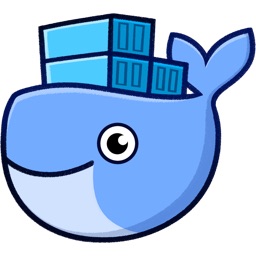Copy files to a stopped Docker container (and vice versa)
Recently I had to copy a file to docker container to make some immediate changes on it. The container crashed and kept restarting every time we try to bring it up, so I was not able to access the container's file system. So while looking for a solution, I learned that it's possible to copy a file to a stopped container using the docker cp command.
You can also use the same command to copy a file from the docker container to your local environment.
This is how to copy a file into a docker container.
docker cp <local-filename> <container-name>:<file-location-to-copy>Here's an example:
docker cp AppData integrationapi:/usr/local/src/integrationapi/AppDataThat's it...I hope this will help someone :)