Linux – Fixing Error sudo: /usr/bin/sudo must be owned by uid.
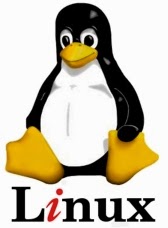 Here is another interesting issue I had to solve very recently. If you have ever used a linux based operating system like Ubuntu, I assume you have had run into problems which happens suddenly, and you have no idea what caused it :)
Here is another interesting issue I had to solve very recently. If you have ever used a linux based operating system like Ubuntu, I assume you have had run into problems which happens suddenly, and you have no idea what caused it :)This is the error I got,
sudo: /usr/bin/sudo must be owned by uid 0 and have the setuid bit set
Now I’m going to tell you how I got the above error and how I fixed it.
I searched in many forums about this, and I found that there are two reasons for getting this error.
01. Directory “/usr/bin/sudo“ is not having permission 755. This happens if you run a command like “sudo chmod –R 777 /usr/” - which will set the permission to 777 for all the directories recursively.
My issue was due to reason 01, and I solved it by following the below steps.
First restart your pc, and press the SHIFT key while Ubuntu is booting.
This will bring you up the boot menu.
Select Advanced Options.
Select your OS version in (recovery mode), and press Enter Key.
Ex : Ubuntu 14.04 (recovery mode)
It will bring you up another screen. Now select “Drop to root shell prompt” and press Enter.
It will load a command line at the bottom of the screen.
Now run each of the following commands.
mount -o remount,rw /
mount --all
chown root:root /usr/bin/sudo
chmod 4755 /usr/bin/sudo
restart
Now your pc will restart. Once you log in, you will find that you can use the sudo command again :)
Please leave a comment if this worked for you.




It worked for me...Thanks...
ReplyDeleteI'm glad to hear that S@C|-|!/\/. Thanks for the feedback! appreciate it.
Delete>>>>> Download Now
Delete>>>>> Download Full
>>>>> Download LINK
>>>>> Download Now
>>>>> Download Full
>>>>> Download LINK m4
Didnt work for me
ReplyDeleteIs this the same error you are getting? If you follow the above steps correctly, it should solve the issue. But if not, maybe the issue you have is different. Please let me know after you tried it again..thank you for taking time to leave feedback.
ReplyDeleteIt works. Very Good.
ReplyDeleteThanks for the feedback Anonymous...I'm glad it worked for you..
DeleteThanks brother, it works for me
ReplyDeleteHi Rio Oktafianto, Thank you very much for the feedback. I'm glad it helped :)
Deletehy guys,
ReplyDeleteit didn't work fo me,
i only change chmod 777 directory /usr/bin/ , then i follow the above steps. untill restart, but still didn't work.
Any suggestion for me?
Did you find the solution? I changed the permission of /usr/bin and now cannot resolve
DeleteHi,
ReplyDeleteThanks, worked fine for me.
You are welcome..Thanks for the feedback :)
DeleteHi Thanks..
ReplyDeleteWorked for me..
Thanks for the feedback Anupama.
DeleteThis comment has been removed by the author.
ReplyDeleteI removed this comment as I was doing one silly mistake while following your steps.
DeleteIt worked. Thanks.
ReplyDeleteIt worked for me, thank you!
ReplyDeleteThank you.. It was helpfull.. :)
ReplyDeletemine never worked.instead of the pc restarting it brings an error that it failed to disable graphics turbo
ReplyDeleteHi Herman Musungu, are you sure that this is the same error you've been getting? and have you followed the given codes as it is? It has worked for many. Please see the above comments. I cannot guarantee it to work, but it's really sad to hear that it didn't work for you.
DeleteI was lost 3 hour to find problem this. Thank you so much.
ReplyDeleteNot work for me :-(
ReplyDeleteWorked great. For some reason had to follow ALL the instructions though. Go figure :-)
ReplyDeleteIt really works! Thumbs Up!! I have fixed this issue on my computer and of my friend's too.. by following your steps and it worked like a charm!
ReplyDeleteThanks a lot, one important thing:
If anyone can't go to the Recovery mode easily just Turn off your computer and then Start it again.
After getting BIOS loaded (just before the ubuntu logo) press SHIFT Key and then Select "Advance option" then "Recovery Mode" ...
thank you very much buddy it worked for me on Ubuntu 15.10
ReplyDeleteIt's work for me but when I log-in to ubuntu about 1minute it back to login page. I don't know why.
ReplyDeleteThank you so much buddy.... it worked for me on Ubuntu 16.04
ReplyDeletethank so much, buddy. You save my day.
ReplyDeletetks! It's work for me
ReplyDeleteWorked for me too! :)
ReplyDeletePretty easy to do and worked well. Thank you.
ReplyDeleteThank you guy for help, it's work very well.
ReplyDeleteThanks a lot for the post! What does each of the commands do?
ReplyDelete```mount -o remount,rw /
mount --all
chown root:root /usr/bin/sudo
chmod 4755 /usr/bin/sudo
restart```
Hey anon, thanks for asking. It's not doing much of a complicated thing. First it remounts the root (/) with read & write access on to the root of the file system. Then with mount --all, it mounts all of the mount points given in the fstab. After that you simply change the owner of the /usr/bin/sudo back to root and set it's permissions :) restart will take you back to the boot process where you can log in normally. Hope its clear.
DeleteThanks man, it worked for me !!!!
ReplyDelete
ReplyDeleteWell somehow I got to read lots of articles on your blog. It’s amazing how interesting it is for me to visit you very often.
Click here : Used Track Excavators
Fantastic it,s working
ReplyDeleteThank you very much for sharing this info, works on ubuntu 17.0
ReplyDeleteMerci la solution marche pour moi
ReplyDeleteThis comment has been removed by the author.
ReplyDeleteI'm using Ubuntu 18.04 and my problem was due to case 2 where I changed permission on /var/lib. You saved my ass. Thanks
ReplyDeleteIt replied:
ReplyDeletemount_apfs: unrecognized option 'remount'
mount_apfs: [-o options] [-u UID] [-g GID] [-c [-r] | [-C|-F ]] [-s snapshot]
Ora freezer on restart processo?
ReplyDeleteThanks. It worked for me. My problem was due to case 1. You saved me from reinstall the whole virtual Ubuntu.
ReplyDeleteThis comment has been removed by the author.
ReplyDeleteIt worked to me. I changed permissions with chmod 4755 and all just turned back and is running well again. I ran that chmod -R 777 you said because there was some installation that needed to overwrite some folders in /usr and it wasn't granted to do that. I couldn't even log in as root user! Thank you so much!
ReplyDeleteGreat
ReplyDeleteThank you for your explanation. Above solution worked for me but I have executed one more command because I was not able to access sudo command from terminal.
ReplyDeletechmod 644 /usr/lib/sudo/sudoers.so
You saved my life!
ReplyDeleteThanks.
ReplyDeleteIt works for me.
se il comando shift non funziona provate con esc.
ReplyDeleteHa funzionato per me.
Hey thanks a lot its works for me
ReplyDeletemount: only root can use "--options" option
ReplyDeleteiam getting this error
It worked. saved my life, thanks!
ReplyDeleteWill this delete the data on computer ?
ReplyDeletesame question
DeleteNo, still the same
DeleteHi, i want to change all files in a specific directory for this i used below command
ReplyDeletesudo find /everglitz.in -type f -exec chmod 664 {} \;
sudo: /usr/bin/sudo must be owned by uid 0 and have the setuid bit set
But i unable to resolve can u please help me
Funcionou aqui...muito obrigado!!!
ReplyDeleteWorked for me too. Thanks!!
ReplyDeleteWill this work for ubuntu 18.04 ?
ReplyDeleteFuncionou certinhoo, valeu!
ReplyDeleteIt works for me in Ubuntu 16.04, but I don't remember the root password, so I login as root using the info here https://linuxconfig.org/how-to-reset-lost-root-password-on-ubuntu-16-04-xenial-xerus-linux#h5-reboot-system and run the code that's in this post. Thank you.
ReplyDeleteThis doesn't work to me 😢
ReplyDeletewill this flash data from hard drive?
ReplyDeleteIt worked for me...Thanks...
ReplyDeleteThanksss bro
ReplyDeleteThank you. It works for me. :)
ReplyDeleteIt works for me. Thank you
ReplyDeleteIt works for me. Great !
ReplyDeleteThank you
ReplyDeleteIt's working
Thank you,it worked
ReplyDeleteit worked!! thank youuuu :)
ReplyDeleteIt works! Thank you.
ReplyDeleteMy distro is linux mint 18.1.
The difference is replacing restart by reboot :D
Thank You so Much
ReplyDeleteI havent run any chmod commands.. But still I am facing the error.. Please help
ReplyDeleteit still work, thank you so much bruh!!!!!!!!
ReplyDeleteI can't enter boot setup and i get this error after trying to update grub (so i can get to boot up my windows)
ReplyDeleteAny other ways to solve it?
yes this worked perfectly. thank you. someday i will know what im doing... hopefully
ReplyDeleteThanks. it worked!
ReplyDeletethanks :)))))))
ReplyDeleteYeah It worked for me..
ReplyDeleteThank You si mucho. Ir works
ReplyDeletedüzce
ReplyDeletesakarya
tunceli
van
bayburt
NXKLO5
elazığ
ReplyDeleteerzincan
bayburt
tunceli
sakarya
D0V0R
görüntülüshow
ReplyDeleteücretli show
WLGB
malatya evden eve nakliyat
ReplyDeleteartvin evden eve nakliyat
kocaeli evden eve nakliyat
ankara evden eve nakliyat
düzce evden eve nakliyat
İ6F0J
uşak evden eve nakliyat
ReplyDeletebalıkesir evden eve nakliyat
tokat evden eve nakliyat
kayseri evden eve nakliyat
denizli evden eve nakliyat
MC3
sakarya evden eve nakliyat
ReplyDeleteosmaniye evden eve nakliyat
aksaray evden eve nakliyat
çanakkale evden eve nakliyat
zonguldak evden eve nakliyat
FNV
FEBEC
ReplyDeleteOrdu Şehir İçi Nakliyat
Çanakkale Lojistik
Diyarbakır Parça Eşya Taşıma
Karapürçek Boya Ustası
Osmaniye Şehir İçi Nakliyat
Sivas Evden Eve Nakliyat
Tekirdağ Boya Ustası
Mardin Lojistik
Bolu Şehirler Arası Nakliyat
595AE
ReplyDeleteNevşehir Şehir İçi Nakliyat
Siirt Lojistik
Silivri Cam Balkon
Niğde Lojistik
Ankara Şehir İçi Nakliyat
Tekirdağ Şehir İçi Nakliyat
Isparta Parça Eşya Taşıma
İstanbul Şehirler Arası Nakliyat
Gümüşhane Lojistik
A45EE
ReplyDeleteKırklareli Şehirler Arası Nakliyat
Bilecik Parça Eşya Taşıma
Niğde Evden Eve Nakliyat
Malatya Evden Eve Nakliyat
Bilecik Lojistik
Kırıkkale Lojistik
Poloniex Güvenilir mi
Bitlis Şehirler Arası Nakliyat
Burdur Şehir İçi Nakliyat
4EEE9
ReplyDeleteErzincan Şehir İçi Nakliyat
Denizli Şehir İçi Nakliyat
Tekirdağ Cam Balkon
Şırnak Şehirler Arası Nakliyat
Isparta Parça Eşya Taşıma
Mersin Şehir İçi Nakliyat
Bitexen Güvenilir mi
Ordu Evden Eve Nakliyat
Sinop Evden Eve Nakliyat
68EDA
ReplyDeleteUşak Parça Eşya Taşıma
Gölbaşı Parke Ustası
Btcst Coin Hangi Borsada
Nevşehir Şehir İçi Nakliyat
Osmaniye Parça Eşya Taşıma
Pursaklar Parke Ustası
Kırklareli Şehirler Arası Nakliyat
Shibanomi Coin Hangi Borsada
Bartın Şehirler Arası Nakliyat
38DF5
ReplyDeleteBitmex Güvenilir mi
Zonguldak Şehir İçi Nakliyat
Eryaman Parke Ustası
Ordu Şehirler Arası Nakliyat
Bartın Parça Eşya Taşıma
Çanakkale Evden Eve Nakliyat
Giresun Parça Eşya Taşıma
Aydın Parça Eşya Taşıma
Kırklareli Şehirler Arası Nakliyat
DB006
ReplyDeletekocaeli sesli sohbet
bursa canlı sohbet
kocaeli canlı sohbet et
görüntülü sohbet kadınlarla
bayburt ücretsiz sohbet siteleri
düzce rastgele canlı sohbet
yozgat yabancı görüntülü sohbet uygulamaları
karabük canli sohbet bedava
kocaeli sohbet odaları
01A3E
ReplyDeleteadana rastgele görüntülü sohbet uygulaması
rastgele görüntülü sohbet uygulamaları
telefonda rastgele sohbet
çorum mobil sohbet et
telefonda canlı sohbet
parasız sohbet
trabzon canlı sohbet siteleri ücretsiz
görüntülü sohbet odaları
kadınlarla ücretsiz sohbet
4CF52
ReplyDeleteelazığ en iyi ücretsiz görüntülü sohbet siteleri
Antalya En İyi Görüntülü Sohbet Uygulaması
maraş yabancı sohbet
ardahan en iyi ücretsiz sohbet siteleri
sesli sohbet sesli chat
konya muhabbet sohbet
Balıkesir Rastgele Görüntülü Sohbet Ücretsiz
sesli sohbet
ücretsiz sohbet
7238C
ReplyDeletePi Network Coin Hangi Borsada
Dlive Takipçi Satın Al
Soundcloud Takipçi Satın Al
Parasız Görüntülü Sohbet
Baby Doge Coin Hangi Borsada
Coin Kazma
Parasız Görüntülü Sohbet
Nonolive Takipçi Hilesi
Linkedin Takipçi Satın Al
5759A
ReplyDeleteTelegram Abone Hilesi
Kaspa Coin Hangi Borsada
Lunc Coin Hangi Borsada
Tiktok İzlenme Satın Al
Coin Nasıl Üretilir
Sui Coin Hangi Borsada
Binance Borsası Güvenilir mi
Kripto Para Madenciliği Nasıl Yapılır
Yeni Çıkan Coin Nasıl Alınır
tryhtujhyhjmk
ReplyDeleteشركة تسليك مجاري بالهفوف
E7A8AF6944
ReplyDeletemitosis
emoji coin
aethir
rocketpool stake
puffer
aethir stake
bitget
galxe
dymension
E4F878025C
ReplyDeletetwitter takipçi fiyat
8FA1D22859
ReplyDeleteaktif türk takipçi
40C3ED4F20
ReplyDeletetiktok takipçi gönderme
5DBD9CF8C8
ReplyDeletetakipci satin al tiktok
C13533CF34
ReplyDeleteinstagram takipçi alma güvenilir
F24427DE16
ReplyDeleteAnadoluslot Giriş
Anadoluslot
Anadoluslot
Anadoluslot Güncel Giriş Adresi
Trwin
Trwin
Trwin Yeni Adres
Trwin
Trwin Güncel Giriş Adresi
شركة تركيب أرضيات باركية بجازان ZoMWjZLUyf
ReplyDeleteF6CFFA6066
ReplyDeleteinstagram takipçi mobil ödeme
begeni satin al
takipçi
takipçi paketi
twitter takipçi
1E18617528
ReplyDeletefake takipçi
instagram beğeni satın al
telafili takipçi
türk takipçi
bot takipçi