Ubuntu system program problem detected - Fix
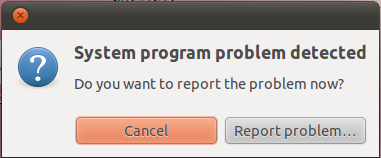
Every time I log into Ubuntu, I'm getting a Pop up with an error message.
This is what the pop up says :
System program problem detected
Do you want to report the problem now?
There's a button to close the pop up and another one to report this problem to Ubuntu developers. But reporting the problem doesn't make any change either. It might get reported, but still you get the pop up every day when you log in. It becomes annoying after some time. If you have reported this, and want to get rid of the pop up, please read the below paragraphs to fix this error. I've shown how I fixed it.
What did the Pop up really say?
Before you start fixing the error, you should have an idea about the error and how it occurs. (Actually the steps to fix it is really simple!). In Ubuntu, there's a program called Apport, and its task in simple words is to act upon any problem occur in the system and collect information about it, and report it to the user with the steps the user need to follow.
As the Ubuntu Wiki says,
Apport is a system which
- intercepts crashes right when they happen the first time,
- gathers potentially useful information about the crash and the OS environment,
- can be automatically invoked for unhandled exceptions in other programming languages (e. g. in Ubuntu this is done for Python),
- can be automatically invoked for other problems that can be automatically detected (e. g. Ubuntu automatically detects and reports package installation/upgrade failures from update-manager),
- presents a UI that informs the user about the crash and instructs them on how to proceed,
- and is able to file non-crash bug reports about software, so that developers still get information about package versions, OS version etc.
We are sure that this will lead to a much better level of quality assurance in the future.
Read more about Apport in the Ubuntu Wiki.
So basically, whenever your system encounters a crash/problem in a system program or any other, the system actually makes a crash report in a system directory. As the Wiki says, the Apport program will look for these and keep you informed about the crash until you take necessary actions to fix it.
How to know what program has caused the problem ?
This is a good question indeed. You get the message saying that a system program has crashed, But what is it?
You can see what crash reports are generating the pop up. These crash reports are saved in the /var/crash directory. Open that directory to see the current crash reports. Don't try to open the report :) You wouldn't want to do it unless you are planning to do any debugging. (Here is the Ubuntu Wiki article if you really want to open that file and debug.)
If you are an ordinary user like me, just read the name of the report and try to get an idea like which software has caused it. There's nothing much we can do about those :)
How to get rid of the pop up?
Here is the main section of this article.
In order to fix this error, what you have to do is clear the existing crash reports in your system so that Apport will not find anything to report.
Here's how to do it.
Step 01: Open up your terminal. (press ctrl + alt + T)
Step 02: Enter the following command into the terminal.
sudo rm /var/crash/*
What we do here is clear the whole content of the /var/crash/ directory.
Done!
Now when you log in next time, there won't be any pop ups saying System Program problem detected etc.
Other ways to fix the System Program problem detected error.
Following the above method, you should know that we are actually clearing the crash reports existing in the system to overcome the pop up message. But in the future, if any System program crashes and makes any problem, the Apport will start to show this message again. You can follow the same method to fix it.
But if you are not that much serious about system errors, and if you think you don't want to get this kind of errors reported, you can simply disable the Apport. Then you will not get these error notifications.
To disable this, you only have to change a small configuration value for Apport.
Step 01: Open your terminal (press ctrl + alt + T)
Step 02: Enter the following commands.
sudo gedit /etc/default/apport
as you know, it will now ask for your password. Enter it.
This will open the apport's configuration file in Gedit.
The content of the file will be similar to this;
# set this to 0 to disable apport, or to 1 to enable it
# you can temporarily override this with
# sudo service apport start force_start=1
enabled=1
Step 02: Change enabled=1 to enabled=0:
# set this to 0 to disable apport, or to 1 to enable it
# you can temporarily override this with
# sudo service apport start force_start=1
enabled=0
and save the file.
Step 04: Restart or stop the Apport service. Both will work, you will not get any error notifications anymore because it is disabled.
sudo restart apport
Cheers! You just fixed your annoying problem :)
Note: Even though I have shown you how to disable Apport, I don't recommend you to disable it. You may not be interested in getting errors reported to you, but it helps you to stay alerted about the changes happening inside the system. You will know whenever a system program or any other software causes any problem. It will be really helpful for you to get them fixed sometimes even by yourself, because you know actually where the error is originated. So think twice before you do it :)
Also please note that you have not actually fixed the error which apport reports to you. What you actually do is stop Apport from reporting about the crashes in your system. The crash is actually not solved. So if you want to fix the error itself, you will have to dig some more..If you are interested, please follow the link I given above regarding the crash debugging.
If you find this article useful, please feel free to share this story with your friends in Google+, Twitter or Facebook!




Thanks!
ReplyDelete